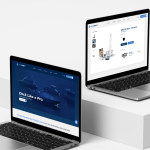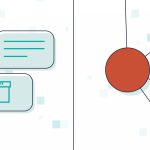Google Analytics
WordPress
Google Ads
Meta Ads
Shopify
Google Search Console
Google Analytics
Google Analytics
- Step 1 – Sign in to Google Analytics
- Step 2 – Click the Settings icon (gear) in the navigation pane
- Step 3 – In the Account, Property, or View column (depending upon whether you want to add users at the account, property, or view level), click User Management.
- Step 4 – Click Add user and select the permissions to grant the user. Use the email “webmarketerscanada@gmail.com”
- Step 5 – Choose the desired permission level
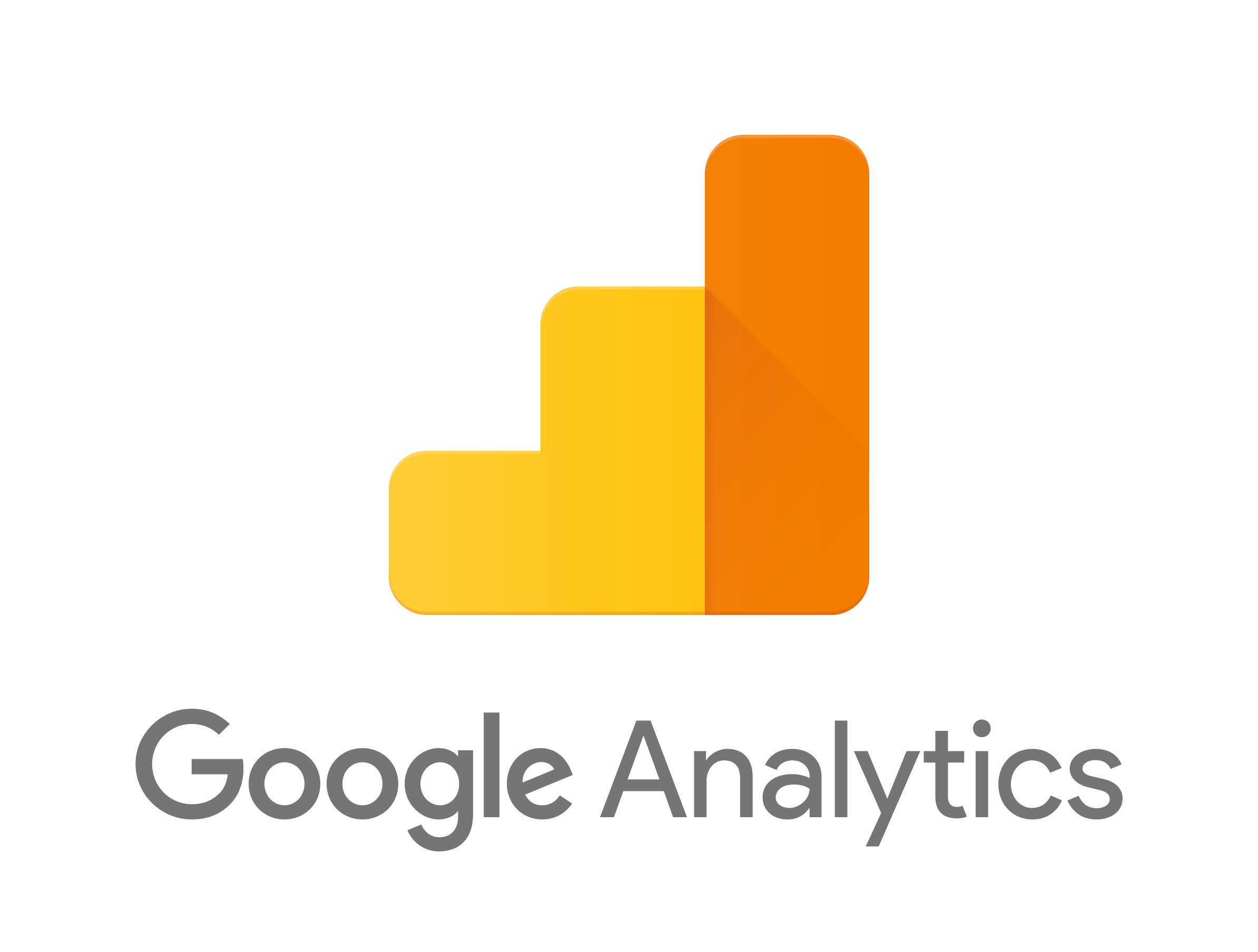
WordPress
WordPress
-
Step 1 – Sign into the backend of your WordPress site
(Usually yourwebsite.com/wp-admin) - Step 2 – In the menu on the left, click Users
- Step 3 – Across the top of the Users page, click the ‘Add New’ button.
-
Step 4 – Fill out the form and set the role to Administrator.
When choosing an email address, please use the email of your Sales Representative or Account Manager.

Google Ads
Google Ads
- Step 1 – Sign in to your Google Ads account
- Step 2 – In the upper right corner of your account, click the tools icon , then under “Setup,” click Account access
- Step 3 – Click the plus button
- Step 4 – Select an access level, then enter “webmarketerscanada@gmail.com”
- Step 5 – Click Send invitation

Meta Ads
Meta Ads
Please send the following info and we will send a ‘Partner Request’:
- Email address
- Business Portfolio ID
Once you get the request, please assign us ‘Full Control’ for all assets (you’ll get the option prompted to you)
- Email address
- Step 2 – Select ‘partners’ under users
- Step 1 – Navigate to ‘business settings’
- Step 2 – Select ‘partners’ under users
- Step 3 – Select “give a partner access to your assets”
- Step 4 – Enter business manager ID: 1733410306918390
- Step 5 – Assign the relevant page, ad account, pixel and domain to WebMarketers

Shopify
Shopify
- Step 1 – We need the Collaborator Request Code to request store access. To share this code, navigate to the Shopify admin and then go to Settings -> Users and permissions -> Collaborators and copy the code. It should look like this:
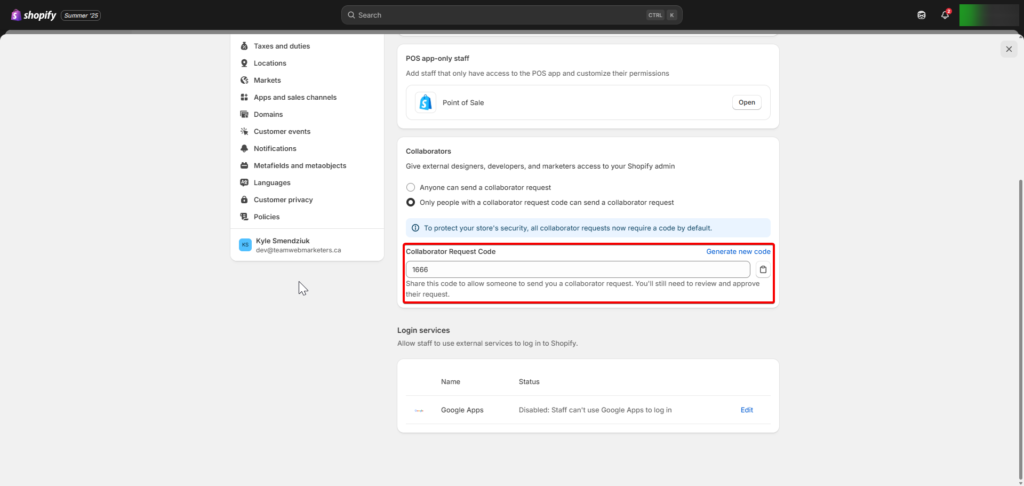
- Step 2 – Simply select ‘view request’ and you will be redirected to shopify where you can allow WebMarketers access to your shopify store. The request will state that WebMarketers would like to be allowed full access as a collaborator to the account.

Google Search Console
Google Search Console
- Step 1 – Sign in to Google Search Console
- Step 2 – Click the Settings icon (gear) in the navigation pane
- Step 3 – Click Users & permissions
- Step 4 – Click Add user and select the permissions to grant the user. Use the email “webmarketerscanada@gmail.com”
- Step 5 – Choose the desired permission level